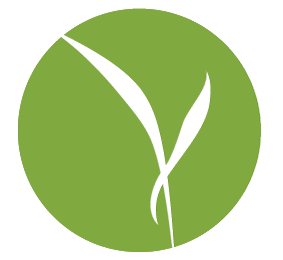From time to time, I get an emailf rom clients on the road about a specific problem. I’ll paraphrase:
When I left my house, my perfectly well-behaved Mac went completely mental and pops up gibbeirsh sounding messages what seems like ever two seconds. These messages are always saying the same thing, something about ‘A PPPoE server cannot be found TECH BLAH BLAH BLAH’
This is followed by a variety of pleas for help.
Here’s the deal: I’ll bet anything these are folks who don’t have a wireless router, or any kind of router at home, and connect directly to their DSL modem. This is increasingly unusual in todays world, which is also why a great many people aren’t too helpful in explainging what’s going on.
When your computer is configured to connect directly to a DSL modem, it dutifully sends off a username and password to the internet service provider in order to connect. In the more normal situation of connecting to a wireless router, the router handles that job, and your computer is strictly responsible for connecting to the wireless network.
When you travel, you’re most likely using publically available wi-fi, instead of your home connection. However, since your Mac is configured to try and initiate it’s own manual connection when it needs internet services, it keeps trying to communicate to a modem first, and only when that fails does it fall back on the wireless signal, aka wifi.
So! What can you do? You’ve got a couple of options.
- First, go to the Apple menu in the upper left hand corner (I swear, just about everything I write starts with that).
- Then, click on System Preferences, and in the Preference window, click on ‘Network’.
- From there, click on the little gear icon in the lower left hand corner. That’s the universal Mac symbol for ‘do more stuff than we could cram into menus in buttons’.
- Choose ‘Set Service Order’
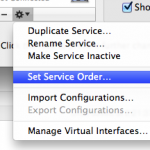
- In that window, drag WiFi to be at the top of the service Order, and PPoE after it.
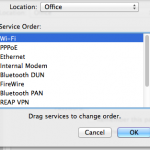
This, in theory, will tell the computer to check connectivity via WiFi first, and the PPPoE connection second, hopefully precluding that message.
If that doesn’t work (and it may not, for a variety of reasons), you can also just do this when travelling:
- Apple Menu > System Preferences > Network
- In the window, select PPoE and click on the little gear icon.
- Choose ‘Make Service Inactive’
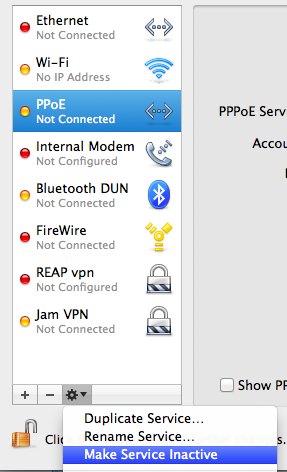
Bam! Your problems will go away. EXCEPT FOR ONE IMPORTANT THING. You’ll have to set the service back to ‘active’ when you get home, or you will be very cranky and sans internet.