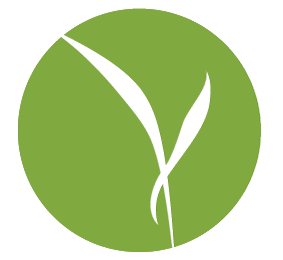You know one of the best advancements in modern computing? I shall tell you: autofill. Long ago, in ages past, a world existed where every time you had to input information into a field, you had to type in the entire thing manually. The fact that you might have to type in the same thing every day, or even every other minute, was of no matter, you still had to do it! But the ultimate principal of computing wasth applied; to reduce repeatable tasks. And so, today, when you type in the first few letters of an email address into your to: field in your mail client of choice, then it automatically fills in the rest for you. Magic! Genius! The masses rejoice.
Masses are never satisfied for long, however. What, they now clamor, if we all we ever do is rely on that feature, instead of ever adding someone to the address book? How do we export that list of people we have sent emails to?
First: please start using your address book. Thank You.
Second: Here’s how you do something about it.
- On the Mac (assuming you are using the default Apple mail client):
- Open Mail.app, go to the ‘Window’ menu in the menu bar, and click on ‘Previous Recipients’
From there, you can select the recipients you want and click on the ‘Add to AddressBook’ button in the lower right hand side.
Easy, right? Now, if you don’t want to add them to your AddressBook, but still want to export them, it gets a bit trickier. There are a variety of fancy-pants methods for getting that done, which are ably covered here and here.
On Windows (assuming you are using Outlook, and instructions largely borrowed from SuperUser.com):
- Outlook 2007: Click on ‘File’ and choose ‘Import and Export’
- Outlook 2010: click on ‘File’, then click on ‘Open’ and then choose ‘Import’
- Select ‘Export to a File’
- Select ‘Microsoft Excel 97-2003’ or a CSV file
- In the next Window you’ll be able to select an Outlook folder.
- Click on Browse to select a location and then type the file name to export the information to (for example, contacts.xls)
- Click on Map Custom Fields. This will bring up a list of all the available fields that are available in that folder.
- Since we are only interested in Email addresses, click on Clear Map and then from the Left side click on From: (address) and drag that to the Right list
- Click OK
- Click Finish
Open the output file using Excel and remove duplicates