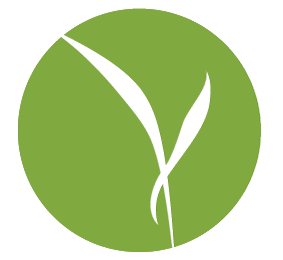I like to keep my titles understandable by everyone, but I’ll fully admit to giving this one a few attempts before giving it all up. Sadly, there’s just not much of a way to talk about sending email from printers without involving acronyms that one would be justified for suspecting of associating with curse words during the night.
It’s all the more likely to be associated with curse words since I really, really, truly, hate printers. Printers are a genuinely horrifying example of failure on the part of the technology industry, and something I could rant about at length another time. For the moment, suffice it to say that this past week I had the unenviable task of getting a Kyocera switched from its existing outgoing email server to Google Apps.
I call this task unenviable because in my experience, Google outgoing mail server, while seemingly like any other mail server out there, just doesn’t work all that well on printers. This is mostly due to reasons that are completely out of Google’s control, and entirely to do with printers only supporting email standards out of the early 90’s.
Still, outside of having an interface designed strictly for people who feel life is just too efficient, this particular printer (a Kyocera Taskalfa 2551) seemed to support a full complement of encryption, alternate outgoing ports, and so on.
With the tiny exception that none of them worked. I even tried Google’s special smtp-only relay server settings, which you can read all about here. No love. The printer kept spitting back a classically cryptic error message: 1101
Then, thanks to the fantastically useful post over here, that lists all the various error codes and their meanings (A conversation that happened in the past – “I know, I know, we’ll have the program tell the user what’s wrong. But, instead of actually just saying it, we’ll say we’re describing the problem and then describe the problem in a code that no one can solve.” Location of the conversation: hell.) I realized the printer was basically saying ‘hey, this server doesn’t exist.’
Well, it does exist. I know google servers exist. I mean, if any servers exist on the internet, those are it, there may be no others. Just to make sure, I tested it with smtp settings for my own self hosted email, which I knew was working, and no love there either.
This made it obvious that domain names were just not resolving. A quick squirrel over to the DNS settings of the printer, and sure enough – blank entry. By default, apparently, the Kyocera Taskalfa feels that using things like ‘server names’ and ‘letters’ just makes it too easy. IP’s only for you, young man.
So, feeling clever, I put in a manual DNS entry. Bzzzt. That field is there to make you feel like you did it, but it doesn’t actually DO anything. Can you imagine if I had set the printer up in the first place and actually entered the DNS numbers? I’d have been sure they were already there, and spent probably another few decades of my life trying to figure it out. Instead, now I at least know that DNS just doesn’t work, and I used the IP address of Google’s SMTP relay servers. Boom bada bing boom. For those who might be wondering, at the moment, that is:
74.125.25.28
To use that, you’re going to have go through the instructions for setting up the smtp relay server first.