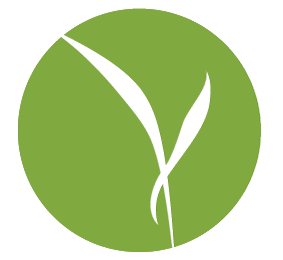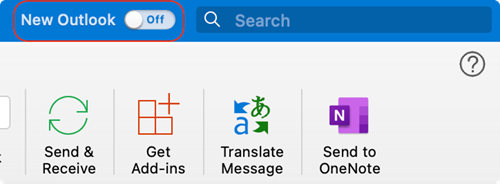Sorry, couldn’t resist the tagline bait. But I mean, it is a weird trick!
tldr: Switch from New Microsoft to Old and Back Again.
Some time ago, Microsoft developed Apple envy. I’m not sure why – their core constituency doesn’t have it, in my experience, and the people who love and use Outlook love and use Outlook precisely because it’s oh so very corporate in feature set and presentation. It means business. It would like for you to do business. Tighten your tie, grip your mouse tighter, and lets respond to some emails ASAP with an ETA.

But, still, Microsoft has been on a steady path of making their app sleeker, more friendly, and significantly more Apple-esque. And, in their typical fashion, they have been doing this rather cautiously – instead of just committing whole hog to the process, there’s a fall back for those poor souls who see this new interface and break out in a rash.
And, inadvertently, they have given us a rather magnificent tool to fix everything.
I mean it. The title says ‘opening attachments’ but I’ve used this to fix Outlook for Mac not:
- Syncing events
- Not searching properly
- Not accepting invites
- Not syncing email
- Not being productive
Okay, well, maybe not that last one. At any rate, it goes like this:
- Open Outlook for Mac.
- Click on the ‘Outlook’ menu in the menu bar.
- There will be an item called ‘New Outlook’ that you can either check or un-check.
It doesn’t matter which way you go – as often as not, it’s the process of toggling that fixes it. Although there are some things that are only available in the older Outlook interface, if it’s a feature that’s available in both, I’ve found that simply getting it work will allow it to keep working once you switch back.
But wait! What if the option is not there? What if the ‘New Outlook’ toggle is missing? In those cases, you may be able to find it under the ‘Help’ menu where it says ‘Revert to Legacy Outlook’. If you don’t see it, you can quit Outlook and then try the following command in the terminal:
defaults write com.microsoft.Outlook EnableNewOutlook 1
All the options from Microsoft (via their support article here) are:
0 = Switch hidden
1 = Switch displayed, default off
2 = Switch displayed, default on (default)
3 = New Outlook enabled with switch hidden
Finally, if the Terminal scares you, I’ve made a little script that will enable the menu item for you. All the usual caveats apply – I have no idea if this site will get compromised and distribute malware, I don’t know if it will specifically seek out your most precious files and vaporize them, I really make no promises and don’t know diddly squat about how this will work for you. But, here it is!