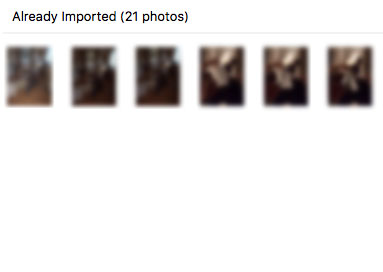tldr: Switch from New Microsoft to Old and Back Again.
Some time ago, Microsoft developed Apple envy. I’m not sure why – their core constituency doesn’t have it, in my experience, and the people who love and use Outlook love and use Outlook precisely because it’s oh so very corporate in feature set and presentation. It means business. It would like for you to do business. Tighten your tie, grip your mouse tighter, and lets respond to some emails ASAP with an ETA.

But, still, Microsoft has been on a steady path of making their app sleeker, more friendly, and significantly more Apple-esque. And, in their typical fashion, they have been doing this rather cautiously – instead of just committing whole hog to the process, there’s a fall back for those poor souls who see this new interface and break out in a rash.
And, inadvertently, they have given us a rather magnificent tool to fix everything.
I mean it. The title says ‘opening attachments’ but I’ve used this to fix Outlook for Mac not:
- Syncing events
- Not searching properly
- Not accepting invites
- Not syncing email
- Not being productive
Okay, well, maybe not that last one. At any rate, it goes like this:
- Open Outlook for Mac.
- Click on the ‘Outlook’ menu in the menu bar.
- There will be an item called ‘New Outlook’ that you can either check or un-check.
It doesn’t matter which way you go – as often as not, it’s the process of toggling that fixes it. Although there are some things that are only available in the older Outlook interface, if it’s a feature that’s available in both, I’ve found that simply getting it work will allow it to keep working once you switch back.
But wait! What if the option is not there? What if the ‘New Outlook’ toggle is missing? In those cases, you may be able to find it under the ‘Help’ menu where it says ‘Revert to Legacy Outlook’. If you don’t see it, you can quit Outlook and then try the following command in the terminal:
defaults write com.microsoft.Outlook EnableNewOutlook 1
All the options from Microsoft (via their support article here) are:
0 = Switch hidden
1 = Switch displayed, default off
2 = Switch displayed, default on (default)
3 = New Outlook enabled with switch hidden
Finally, if the Terminal scares you, I’ve made a little script that will enable the menu item for you. All the usual caveats apply – I have no idea if this site will get compromised and distribute malware, I don’t know if it will specifically seek out your most precious files and vaporize them, I really make no promises and don’t know diddly squat about how this will work for you. But, here it is!
]]>Well, it depends on your needs, and you should really start with a good discovery of what
SSSSHHHHHH LOUD WHITE NOISE
Look I’m going to do something that no one really wants to and lay it out straight. After that, we can get all excited and fight about it, but lets get this out of the way first:
If you have a large, complex, enterprise environment: Jamf Pro
If you are medium to large organization with a more simple structure: Mosyle Fuse
If you are a small business and just want to tweak a few things: Apple Business Essentials
There, that’s it. But what about Kandji, Jamf Now? AirWatch? InTune? Insert name of 500+ other MDM developers here?
You know, they all have their benefits. And if you have some compelling reason to use those instead of the ones I’ve outlined, by all means, use those.
But! You say! What about that advice you always give? You know… workflow your needs, chart out your strategy? So you don’t have a total failure on your hands?
Well, yes, you should still do that. Those are great things to do, and what’s more, you should pay me to do it! But the question wasn’t ‘What’s the correct process to avoid wasting a huge amount of time and money in IT?’ The question was ‘What’s the best?’ And there you have it.
So, lets get into the reasons why.
Scenario 1: You have a large, complex organization, or an existing complex IT infrastructure. Jamf Pro is going to do it all. Whatever it is you need to integrate with, whatever structure you have, Jamf is going to have you covered. Your security/data reporting/organizing/full MDM spec support is second to none, along with a passably decent graphical interface. Sure, 50% of those features boil down to ‘here’s a script the community made’ and while that is very annoying, the fact is, it works, and it speaks to the overall strength of the platform.
Of course, that same strength is exactly its weakness, which leads us to:
Scenario 2: You have a few, or even very many, devices you want to manage with the least amount of effort possible. Enter Mosyle, right through the wall, taking care of your problems like the baby of the Kool Aid Man and Arnie.
Mosyle just… does everything you would want it to do. Install and update third party apps that aren’t in VPP? Sure, done! Log in using Google or Microsoft logins? Sure, done! DNS filtering? Sure! Compliance scanning and remediation? Sure! (this last one is… huge. Extraordinarily huge, and, in some ways, a complete category buster).
Is the interface wonky and slow sometimes? Yeah. But can you pretty much figure it out without having to access the rather anemic documentation? Also yeah! And their support is pretty much flat out great. (Jamf Support is great too – once you’ve worked through five or six levels of appointments with people who do not, at all, understand your problem, that is. Still, at the top level, Jamf folks are the best in the industry, and they know it, we know it, and everyone else knows it.)
So, what’s left here?
Ah, yes:
Scenario 3: You don’t know what an MDM is, you don’t know why you’d want it, but you are annoyed that you can’t put the same apps on all the devices. Also, business storage, what’s that? But I do put all my stuff into an iCloud folder! Can my employees do that?
Don’t you worry, gentle, kind soul. Apple Business Essentials – or ABE, as it’s affectionally called by the deranged acronym producing community of nerds – has you covered. It will take care of basic management for your devices with the added bonus of having an interface you can absolutely figure out for yourself.
And there you go, that’s the upshot. One enables you to do do it all, the other does most of it for you, and the last one does a few things very easily.
All right. That’s what I claim. But how do we know that the other myriad – some very good, some very terrible – MDM’s aren’t as good? Well, feature wise, they may be, but this boils down to how you define ‘best.’ In our case, ‘best’ is short hand ‘the solution that most people will end up using due to a few key reasons.’ Mosyle is cheaper, Jamf has better community support and greater customization, and Apple Business Essentials, you know… just works. And that’s why, one way or another, a good 75 to 80% of clients who go through a discovery process end up with one of those products.
As always – ready for disclaimers? Here they come – this is deeply dependent on the very specific needs your IT environment may have. Already deeply invested in InTune and just want to manage some iPads? Well, stick with InTune. Want to set up a fully passwordless environment? Go with WorkspaceOne. Want to manage everything poorly and hate your life? Try on MaaS 360 or AirWatch!
Are you sharpening your keyboard right now with your love for Kandji? Jumpcloud? In general your hatred for one of the above?
Awesome. Look, the thing with questions like this is that if you already know some specific reason you love a product, you’ve gone through a discovery, (hopefully) know how your organization works, know what it needs down to specific details, and have picked something that will work for it best. But if you’ve done that, you aren’t googling questions like this. And if you are, I’m going to just be straight up and say you are likely going to end up with one of those three, and that’s okay.
But you should still do a discovery.
]]>There are times when you import your photos from an iPhone and don’t feel like deleting them right away. Maybe you don’t have a backup of them yet, perhaps you want them in both locations for a little while, who knows. But time passes, we grow older and wiser, backups have been made, and your phone has roughly a billion photos.
Back in the day, you’d hook your phone up to your computer, fire up iPhoto, and it would say Hey! Looks like you’ve already imported all these photos. Want to just delete them from your phone? You would say yes, and all would be well.
Today, if you hook up your phone with a bunch of already imported photos still on it, you will get this:
Not very helpful.
So here’s what you want to do! Go to your Applications folder. There are many ways to do this, but the easy one is to click on the Finder icon on your dock, which is that square smiley face guy. Then you can go up to the menu bar, select the ‘Go’ menu and choose ‘Applications’.
Once you’re there, scroll on down until you see this helpful fellow:
Image Capture is fabulously useful for many things, and one of them is acting as a different way to manage photos on a camera. If you hook up your iPhone while Image Capture it will list all the photos still on it.
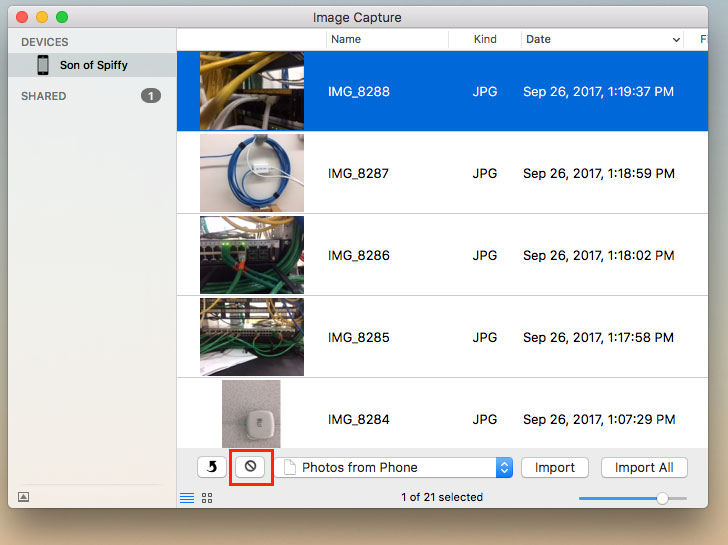
Just select the photo you no longer want (or all of them, by going to the Edit and clicking on ‘Select All’) and click the little ‘forbidden’ symbol which will delete the photos selected.
Typical disclaimer. If you delete your own stuff, don’t have a backup, didn’t want to do it, and still do it, blame me not.
It’s mystifying to me that this wouldn’t be built into Photos, particularly when iPhoto used to exhibit this behavior. If I were the type to sit and fret about contrails, I might assume that Apple is trying to push people to use their iCloud Photo storage mechanism, but I’m not, so I doubt it. Whatever their justification for it not working that way on the iPhone, the behavior is the same for digital cameras.
This seems more a case where Apple revamps their software in order to improve it (good) and completely forgets basic features the original piece of software had (bad). Over time, they tend to add them back in, but Photos has been around since what? 2015? Might be time to give Apple a little nudge.
]]>If you’ve been paying attention to the narrative coming from IT over the past few years, including us, one of the most recurring themes is this:
Stay up to date.
Staying up to date is the number one way to keep your hardware running well and, most critically, keep you secure. In the past, this advice came with some wincing, since updates, particularly system updates, could bring along a plethora of issues. This wincing advice was gradually replaced with certainty––Apple Mac OS updates have been more and more robust over the past few years, to the point where I was almost, almost ready to just start pulling the plug and upgrading to the latest version of the OS as soon as it came out.
But lo, Apple giveth and Apple taketh away. High Sierra definitely tooketh away.
I mean, percentage wise, it’s still been pretty painless. There have been some really wince-worthy security issues with High Sierra, but in terms of functional show-stoppers, it’s still in the 10% range. It says a lot about the past few years that this feels really bad.
But one thing that has been completely consistent throughout our High Sierra deployments is that new installs of DropBox do not work with Smart Sync.
If you’re reading this, you probably know what Smart Sync is, but in the off-chance you need an introduction, Smart Sync is the Dropbox (Dropbox business only) feature that makes Dropbox work for large teams – it keeps everything in the cloud, but you can still browse it locally. If you have a lot of data in DropBox, and don’t feel like messing with Selective Sync constantly, this is lifesaver (or potentially even critical for bandwidth purposes).
Alas, this feature is broken in High Sierra. Smart Sync involves a system extension, and with new security features in High Sierra what apps run and how, this extension won’t load.
As far as we can tell, it loads just fine if you’ve already installed and configured Smart Sync. Upgrade to High Sierra, no problems there. But if you have a clean install, and are re-installing DropBox, the system is supposed to whisk you to the Security system pane and have you click an ‘allow’ button to permit the extension to do its thing. Sadly, clicking the button can have zero impact. In an even more delightful twist, it might not pop up at all (and, in my experience, usually does not).
There are abundant workarounds posted online, but none of them have survived a restart for us. It may be exacerbated by the fact that our setups have users on a standard user, and the admin user is separate, but experimentation on that is inconclusive. The bottom line is that Dropbox will silently switch to downloading everything locally, which can be rather catastrophic if you have a terabyte or so of data.
Until Dropbox provides a solution – and arguably, it’s on them to work within Apple’s new security parameters, which are there for good reason – the only actual fix we’ve found is to manually load the extension at system startup. This is the command that you can run to load it up: sudo kextload -b com.getdropbox.dropbox.kext
To run this automatically when the computer loads up, however, you need to create a plist file, place it in the /Library/LaunchDaemons folder on your Mac, and add it to the LaunchD process that is responsible for scheduled tasks on the Mac.
How to do this:
Read this disclaimer first. I’m providing a file to download, and code you can use, which could potentially utterly destroy your computer. What’s worse, if someone malicious were to compromise this site, they might inject something totally different. In other words, if you follow these instructions, you’re going to do it while chanting ‘I have chosen to do this and I understand that I may blow up my computer but I have chosen to ignore that possibility because I am responsible for my own life choices’. If, for some reason, this nukes your data, destroys your computer, annihilates your DropBox account, gets you fired, makes your spouse leave you, and/or you end up living in a box, I am not going to be responsible. In fact, I will point and laugh at you for having chosen to do this without understanding what the hell you were getting up to.
Are we clear?
Good!
First, create a plist file to execute the necessary code. You can paste this into a plain-text editor like TextEdit in Plain Text mode or, say, TextWrangler. Here’s what you paste in:
<!DOCTYPE plist PUBLIC "-//Apple//DTD PLIST 1.0//EN" "http://www.apple.com/DTDs/PropertyList-1.0.dtd">
<plist version="1.0">
<dict>
<key>KeepAlive</key>
<false/>
<key>loadsmartsync</key>
<string>com.dropbox.dropbox</string>
<key>ProgramArguments</key>
<array>
<string>/sbin/kextload</string>
<string>com.getdropbox.dropbox.kext</string>
</array>
<key>RunAtLoad</key>
<true/>
<key>StandardErrorPath</key>
<string>/dev/null</string>
<key>StandardOutPath</key>
<string>/dev/null</string>
<key>UserName</key>
<string>root</string>
</dict>
</plist>
Save this file in the utf8 format with the file name of com.getdropbox.dropbox.plist (I should note that the name can actually be whatever you want, as long as it follows the general format, AND you update the code to reflect this. So, it could be com.myname.mycomputer.plist as long as com.dropbox.dropbox becomes com.myname.mycomputer).
Drop this file in /Library/LaunchDaemons. This will require admin credentials. I should also note that if you want to avoid any potential permission issues it might be easier to do this from the terminal using the nano command, but I think this is simpler for most folks. If you don’t feel like doing all this, I’ve zipped the file dropboxsmartsynchighsierrafix for you to download. Again, download at your own risk. See the above disclaimer about using anything you’ve downloaded from here.
Now fire up the terminal and run this command: sudo launchctl load /Library/LaunchDaemons/com.getdropbox.dropbox.plist This command is what actually tells the system to run the agent at startup.
Now! Restart. Smart Sync should just be up and running, if it’s already set as the default for your accounts in the DropBox admin panel.
It’s worth noting that this could easily break as DropBox changes how it works, so after each DB update I’d check to make sure it’s working, or if it’s even necessary anymore.
Good luck!
]]>Here’s the one sentence answer: you don’t, you use the 1-click install option that any decent webhost (Bluehost, HostGator, LiquidWeb, GoDaddy, etc etc) now provides.
These days, almost all of them provide a big fat button that says ‘WordPress’ when you log in to view your hosting options. Click on that, and off you go. If there is any uncertainty, you call your hosting provider, and they will happily walk you through it.
So why do we get the question so often?
Because, for some reason, people love perpetuating the manual method for installing WordPress, listed on the official WordPress.org website. It’s billed as the ‘super de duper easy peasy five minute install’ which is 100% true if you find math problems fun, chess invigorating, and live on a planet where minutes are actually hours.
Otherwise, it is a lie.
Look, it’s true that compared to many other potential installs, it’s easy. And for some, I don’t doubt it’s five minutes or less. But the problem is that other people, normal people who wonder about the difference between ‘domain’ and ‘hosting’ are being told to attempt something they have no hope of doing without a wasted afternoon and a cup of rage.
But maybe you still wonder about the difference, and maybe you still want to try. So, I’m going to give a broad overview of what’s going on in both cases.
What is WordPress.
For the purposes of this article, you want to think of WordPress as a program that runs on a computer somewhere provided by GoDaddy or Bluehost. This program requires a couple of things to actually run.
What does it need?
- It requires that a folder full of its files sits on that remote computer.
- It requires that there is another program available on that computer – a program that runs a database. This program is called MySQL (To everyone who is technically savvy and is feeling twitchy, you might want to tune out now. We’re breaking it down here).
- MySQL can have many databases, and one needs to be created specifically for WordPress to use.
There are other requirements, obviously, but those are the ones that make people stumble all the time.
What needs to happen to install WordPress
As you might guess from the above, you need to:
- Somehow put all the WordPress files on the remote computer (interchangeably called host, server, ftp server, and any number of other things by different people).
- Create a MySQL database for WordPress to use.
- Somehow inform WordPress which database it should use, which involves giving it the address of the server where MysQL lives (yes, even though it’s on the same server), a username, and a password.
So, if you choose to do it all yourself, you’ll need to do all of the above, by following the instructions over at the WordPress codex.
But, instead, you could log into Bluehost and follow these instructions to simply click on ‘Install WordPress’. It will do all of the above for you.
]]>All went fairly well, until Open Office decided that every time you opened the save dialogue box, freaked out with an error message saying it was having an error connecting to the share ‘Public’. I say ‘freaked out’ because after dismissing it, the error appeared again not once, not twice, but four hundred five thousand times. I definitely counted.
I spent a considerable amount of time resetting permissions, clearing recent item lists, restarting, and even resorted for a short while to having a dummy ‘public’ share available on the network; just to get the message to go away while I pondered this issue, you understand. Internet research yielded the following hopeful results, which basically said ‘haha. Enjoy your newfound pain.’
Turns out, if you have any aliases on your desktop to the old share and/or old server? Error message. I discovered this when I started rooting about on the folders in the dialogue box that caused the issue – opening certain files caused the same ‘Problem connecting to server’ dialogue box. Evidently, Open Office attempts to follow through on aliases when it opens a save dialogue.
Either remove the aliases, links, or delete them entirely, and poof, the problem went away.
]]>Except! Sometimes this doesn’t happen. You send an email on the iPhone, it sends successfully, but the email never shows in sent mailbox on the Mac.
The reason for this is some accounts configure with a different default setting for sent messages–they are configured to store sent emails locally, instead of on the IMAP server. Fortunately, it’s an easy fix.
- Unlock your iPad or iPhone and tap on ‘Settings’
- Scroll down to ‘Mail, Contacts, and Calendars’ and tap on that. You should be presented with a list of accounts.
- Find and tap on the email account in question.
- It should say ‘IMAP’ in small gray letters in the upper left, and it will have a field that says ‘Account’ listing your email address. Tap on that. This will take you to the account settings.
- Scroll all the way down to the bottom and tap on ‘Advanced’. All sorts of magic happens here!
- Under the heading ‘Mailbox Behaviors’ tap on ‘Sent Mailbox’.
- The very first heading will say ‘On iMy iPhone’. Make sure that’s not checked anywhere! You want to scroll down to the section that says ‘on the server’.
- Tap on ‘Sent’ under the ‘On the server’ section.
- Back out by tapping the upper left button to go to the previous screen.
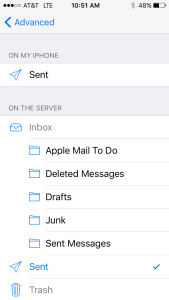
You’re done! From here on out, you should be able to send an email on that iOS device, and it will properly show up on other devices. One note: It’s also possible to set a different default ‘sent’ folder on the Mac should that be necessary.
]]>Well, as you no doubt know, you could be using speediest.net to find out just how fast your connection to the world is. Time was, this worked quite well – but that time was long, long ago. Now speediest.net is covered in ads for what is basically malware (yep, I’m looking at you MacKeeper) and to add insult to injury, it’s entirely flash dependent. There have been times I’ve thought that the actual speedtest is just getting the site to load, never mind using it.
But you all know this. What, you ask, is the alternative?
testmy.net is entirely html5 based, which does mean you’ll need a more modern browser to actually use it. That being said, not only is it blazing fast, it won’t also flood your computer with pop-ups in the process. It claims the results are more accurate – I don’t know if that’s true, but it’s certainly no less accurate, and fabulously more pleasant to use.
]]>I just upgraded a client’s OS X Server from Mavericks to Yosemite 10.10 OS X server. They use Windows Server 2012 for authentication and user services through Active Directory, and the Mac server simply joins to the domain to grab authentication and user/group information.
After the upgrade, Open Directory fired on just fine, and local Open Directory users were hunky dory, but the replica list, which would typically list what AD master had been joined, simply said ‘Unable to load replica list’.
Typically, I get a little trickle of fear anytime OS X server gives me any kind of message about being unable to load anything, because that has led me down some very dark rabbit holes indeed. But this time, just as I was about try and go through the process of re-connecting the AD server (which, by the way, cannot be done with WorkGroup manager anymore) I was lucky enough to google about and stumble on this KB from apple:
http://support.apple.com/en-us/TS4600
It doesn’t pertain to it directly, but it’s close enough. To paraphrase the directions:
Go to System Preferences > Network > Ethernet (assuming that is how your server connects to the network) > Advanced > DNS and enter the name of your active directory domain in the right hand panel under ‘search domains’. Thats right, the typically useless search domains panel is going to come in very handy here. So, for example, in this case, since this network is a bit of a cluster and has a .local domain, it was myclientsnetwork.local
After that, toggle Open Directory on and off, and boom! Should be working again.
]]>
It’s all the more likely to be associated with curse words since I really, really, truly, hate printers. Printers are a genuinely horrifying example of failure on the part of the technology industry, and something I could rant about at length another time. For the moment, suffice it to say that this past week I had the unenviable task of getting a Kyocera switched from its existing outgoing email server to Google Apps.
I call this task unenviable because in my experience, Google outgoing mail server, while seemingly like any other mail server out there, just doesn’t work all that well on printers. This is mostly due to reasons that are completely out of Google’s control, and entirely to do with printers only supporting email standards out of the early 90’s.
Still, outside of having an interface designed strictly for people who feel life is just too efficient, this particular printer (a Kyocera Taskalfa 2551) seemed to support a full complement of encryption, alternate outgoing ports, and so on.
With the tiny exception that none of them worked. I even tried Google’s special smtp-only relay server settings, which you can read all about here. No love. The printer kept spitting back a classically cryptic error message: 1101
Then, thanks to the fantastically useful post over here, that lists all the various error codes and their meanings (A conversation that happened in the past – “I know, I know, we’ll have the program tell the user what’s wrong. But, instead of actually just saying it, we’ll say we’re describing the problem and then describe the problem in a code that no one can solve.” Location of the conversation: hell.) I realized the printer was basically saying ‘hey, this server doesn’t exist.’
Well, it does exist. I know google servers exist. I mean, if any servers exist on the internet, those are it, there may be no others. Just to make sure, I tested it with smtp settings for my own self hosted email, which I knew was working, and no love there either.
This made it obvious that domain names were just not resolving. A quick squirrel over to the DNS settings of the printer, and sure enough – blank entry. By default, apparently, the Kyocera Taskalfa feels that using things like ‘server names’ and ‘letters’ just makes it too easy. IP’s only for you, young man.
So, feeling clever, I put in a manual DNS entry. Bzzzt. That field is there to make you feel like you did it, but it doesn’t actually DO anything. Can you imagine if I had set the printer up in the first place and actually entered the DNS numbers? I’d have been sure they were already there, and spent probably another few decades of my life trying to figure it out. Instead, now I at least know that DNS just doesn’t work, and I used the IP address of Google’s SMTP relay servers. Boom bada bing boom. For those who might be wondering, at the moment, that is:
74.125.25.28
To use that, you’re going to have go through the instructions for setting up the smtp relay server first.
]]>