Well, it depends on your needs, and you should really start with a good discovery of what
SSSSHHHHHH LOUD WHITE NOISE
Look I’m going to do something that no one really wants to and lay it out straight. After that, we can get all excited and fight about it, but lets get this out of the way first:
If you have a large, complex, enterprise environment: Jamf Pro
If you are medium to large organization with a more simple structure: Mosyle Fuse
If you are a small business and just want to tweak a few things: Apple Business Essentials
There, that’s it. But what about Kandji, Jamf Now? AirWatch? InTune? Insert name of 500+ other MDM developers here?
You know, they all have their benefits. And if you have some compelling reason to use those instead of the ones I’ve outlined, by all means, use those.
But! You say! What about that advice you always give? You know… workflow your needs, chart out your strategy? So you don’t have a total failure on your hands?
Well, yes, you should still do that. Those are great things to do, and what’s more, you should pay me to do it! But the question wasn’t ‘What’s the correct process to avoid wasting a huge amount of time and money in IT?’ The question was ‘What’s the best?’ And there you have it.
So, lets get into the reasons why.
Scenario 1: You have a large, complex organization, or an existing complex IT infrastructure. Jamf Pro is going to do it all. Whatever it is you need to integrate with, whatever structure you have, Jamf is going to have you covered. Your security/data reporting/organizing/full MDM spec support is second to none, along with a passably decent graphical interface. Sure, 50% of those features boil down to ‘here’s a script the community made’ and while that is very annoying, the fact is, it works, and it speaks to the overall strength of the platform.
Of course, that same strength is exactly its weakness, which leads us to:
Scenario 2: You have a few, or even very many, devices you want to manage with the least amount of effort possible. Enter Mosyle, right through the wall, taking care of your problems like the baby of the Kool Aid Man and Arnie.
Mosyle just… does everything you would want it to do. Install and update third party apps that aren’t in VPP? Sure, done! Log in using Google or Microsoft logins? Sure, done! DNS filtering? Sure! Compliance scanning and remediation? Sure! (this last one is… huge. Extraordinarily huge, and, in some ways, a complete category buster).
Is the interface wonky and slow sometimes? Yeah. But can you pretty much figure it out without having to access the rather anemic documentation? Also yeah! And their support is pretty much flat out great. (Jamf Support is great too – once you’ve worked through five or six levels of appointments with people who do not, at all, understand your problem, that is. Still, at the top level, Jamf folks are the best in the industry, and they know it, we know it, and everyone else knows it.)
So, what’s left here?
Ah, yes:
Scenario 3: You don’t know what an MDM is, you don’t know why you’d want it, but you are annoyed that you can’t put the same apps on all the devices. Also, business storage, what’s that? But I do put all my stuff into an iCloud folder! Can my employees do that?
Don’t you worry, gentle, kind soul. Apple Business Essentials – or ABE, as it’s affectionally called by the deranged acronym producing community of nerds – has you covered. It will take care of basic management for your devices with the added bonus of having an interface you can absolutely figure out for yourself.
And there you go, that’s the upshot. One enables you to do do it all, the other does most of it for you, and the last one does a few things very easily.
All right. That’s what I claim. But how do we know that the other myriad – some very good, some very terrible – MDM’s aren’t as good? Well, feature wise, they may be, but this boils down to how you define ‘best.’ In our case, ‘best’ is short hand ‘the solution that most people will end up using due to a few key reasons.’ Mosyle is cheaper, Jamf has better community support and greater customization, and Apple Business Essentials, you know… just works. And that’s why, one way or another, a good 75 to 80% of clients who go through a discovery process end up with one of those products.
As always – ready for disclaimers? Here they come – this is deeply dependent on the very specific needs your IT environment may have. Already deeply invested in InTune and just want to manage some iPads? Well, stick with InTune. Want to set up a fully passwordless environment? Go with WorkspaceOne. Want to manage everything poorly and hate your life? Try on MaaS 360 or AirWatch!
Are you sharpening your keyboard right now with your love for Kandji? Jumpcloud? In general your hatred for one of the above?
Awesome. Look, the thing with questions like this is that if you already know some specific reason you love a product, you’ve gone through a discovery, (hopefully) know how your organization works, know what it needs down to specific details, and have picked something that will work for it best. But if you’ve done that, you aren’t googling questions like this. And if you are, I’m going to just be straight up and say you are likely going to end up with one of those three, and that’s okay.
But you should still do a discovery.
]]>If you’ve been paying attention to the narrative coming from IT over the past few years, including us, one of the most recurring themes is this:
Stay up to date.
Staying up to date is the number one way to keep your hardware running well and, most critically, keep you secure. In the past, this advice came with some wincing, since updates, particularly system updates, could bring along a plethora of issues. This wincing advice was gradually replaced with certainty––Apple Mac OS updates have been more and more robust over the past few years, to the point where I was almost, almost ready to just start pulling the plug and upgrading to the latest version of the OS as soon as it came out.
But lo, Apple giveth and Apple taketh away. High Sierra definitely tooketh away.
I mean, percentage wise, it’s still been pretty painless. There have been some really wince-worthy security issues with High Sierra, but in terms of functional show-stoppers, it’s still in the 10% range. It says a lot about the past few years that this feels really bad.
But one thing that has been completely consistent throughout our High Sierra deployments is that new installs of DropBox do not work with Smart Sync.
If you’re reading this, you probably know what Smart Sync is, but in the off-chance you need an introduction, Smart Sync is the Dropbox (Dropbox business only) feature that makes Dropbox work for large teams – it keeps everything in the cloud, but you can still browse it locally. If you have a lot of data in DropBox, and don’t feel like messing with Selective Sync constantly, this is lifesaver (or potentially even critical for bandwidth purposes).
Alas, this feature is broken in High Sierra. Smart Sync involves a system extension, and with new security features in High Sierra what apps run and how, this extension won’t load.
As far as we can tell, it loads just fine if you’ve already installed and configured Smart Sync. Upgrade to High Sierra, no problems there. But if you have a clean install, and are re-installing DropBox, the system is supposed to whisk you to the Security system pane and have you click an ‘allow’ button to permit the extension to do its thing. Sadly, clicking the button can have zero impact. In an even more delightful twist, it might not pop up at all (and, in my experience, usually does not).
There are abundant workarounds posted online, but none of them have survived a restart for us. It may be exacerbated by the fact that our setups have users on a standard user, and the admin user is separate, but experimentation on that is inconclusive. The bottom line is that Dropbox will silently switch to downloading everything locally, which can be rather catastrophic if you have a terabyte or so of data.
Until Dropbox provides a solution – and arguably, it’s on them to work within Apple’s new security parameters, which are there for good reason – the only actual fix we’ve found is to manually load the extension at system startup. This is the command that you can run to load it up: sudo kextload -b com.getdropbox.dropbox.kext
To run this automatically when the computer loads up, however, you need to create a plist file, place it in the /Library/LaunchDaemons folder on your Mac, and add it to the LaunchD process that is responsible for scheduled tasks on the Mac.
How to do this:
Read this disclaimer first. I’m providing a file to download, and code you can use, which could potentially utterly destroy your computer. What’s worse, if someone malicious were to compromise this site, they might inject something totally different. In other words, if you follow these instructions, you’re going to do it while chanting ‘I have chosen to do this and I understand that I may blow up my computer but I have chosen to ignore that possibility because I am responsible for my own life choices’. If, for some reason, this nukes your data, destroys your computer, annihilates your DropBox account, gets you fired, makes your spouse leave you, and/or you end up living in a box, I am not going to be responsible. In fact, I will point and laugh at you for having chosen to do this without understanding what the hell you were getting up to.
Are we clear?
Good!
First, create a plist file to execute the necessary code. You can paste this into a plain-text editor like TextEdit in Plain Text mode or, say, TextWrangler. Here’s what you paste in:
<!DOCTYPE plist PUBLIC "-//Apple//DTD PLIST 1.0//EN" "http://www.apple.com/DTDs/PropertyList-1.0.dtd">
<plist version="1.0">
<dict>
<key>KeepAlive</key>
<false/>
<key>loadsmartsync</key>
<string>com.dropbox.dropbox</string>
<key>ProgramArguments</key>
<array>
<string>/sbin/kextload</string>
<string>com.getdropbox.dropbox.kext</string>
</array>
<key>RunAtLoad</key>
<true/>
<key>StandardErrorPath</key>
<string>/dev/null</string>
<key>StandardOutPath</key>
<string>/dev/null</string>
<key>UserName</key>
<string>root</string>
</dict>
</plist>
Save this file in the utf8 format with the file name of com.getdropbox.dropbox.plist (I should note that the name can actually be whatever you want, as long as it follows the general format, AND you update the code to reflect this. So, it could be com.myname.mycomputer.plist as long as com.dropbox.dropbox becomes com.myname.mycomputer).
Drop this file in /Library/LaunchDaemons. This will require admin credentials. I should also note that if you want to avoid any potential permission issues it might be easier to do this from the terminal using the nano command, but I think this is simpler for most folks. If you don’t feel like doing all this, I’ve zipped the file dropboxsmartsynchighsierrafix for you to download. Again, download at your own risk. See the above disclaimer about using anything you’ve downloaded from here.
Now fire up the terminal and run this command: sudo launchctl load /Library/LaunchDaemons/com.getdropbox.dropbox.plist This command is what actually tells the system to run the agent at startup.
Now! Restart. Smart Sync should just be up and running, if it’s already set as the default for your accounts in the DropBox admin panel.
It’s worth noting that this could easily break as DropBox changes how it works, so after each DB update I’d check to make sure it’s working, or if it’s even necessary anymore.
Good luck!
]]>Well, as you no doubt know, you could be using speediest.net to find out just how fast your connection to the world is. Time was, this worked quite well – but that time was long, long ago. Now speediest.net is covered in ads for what is basically malware (yep, I’m looking at you MacKeeper) and to add insult to injury, it’s entirely flash dependent. There have been times I’ve thought that the actual speedtest is just getting the site to load, never mind using it.
But you all know this. What, you ask, is the alternative?
testmy.net is entirely html5 based, which does mean you’ll need a more modern browser to actually use it. That being said, not only is it blazing fast, it won’t also flood your computer with pop-ups in the process. It claims the results are more accurate – I don’t know if that’s true, but it’s certainly no less accurate, and fabulously more pleasant to use.
]]>I just upgraded a client’s OS X Server from Mavericks to Yosemite 10.10 OS X server. They use Windows Server 2012 for authentication and user services through Active Directory, and the Mac server simply joins to the domain to grab authentication and user/group information.
After the upgrade, Open Directory fired on just fine, and local Open Directory users were hunky dory, but the replica list, which would typically list what AD master had been joined, simply said ‘Unable to load replica list’.
Typically, I get a little trickle of fear anytime OS X server gives me any kind of message about being unable to load anything, because that has led me down some very dark rabbit holes indeed. But this time, just as I was about try and go through the process of re-connecting the AD server (which, by the way, cannot be done with WorkGroup manager anymore) I was lucky enough to google about and stumble on this KB from apple:
http://support.apple.com/en-us/TS4600
It doesn’t pertain to it directly, but it’s close enough. To paraphrase the directions:
Go to System Preferences > Network > Ethernet (assuming that is how your server connects to the network) > Advanced > DNS and enter the name of your active directory domain in the right hand panel under ‘search domains’. Thats right, the typically useless search domains panel is going to come in very handy here. So, for example, in this case, since this network is a bit of a cluster and has a .local domain, it was myclientsnetwork.local
After that, toggle Open Directory on and off, and boom! Should be working again.
]]>
It’s all the more likely to be associated with curse words since I really, really, truly, hate printers. Printers are a genuinely horrifying example of failure on the part of the technology industry, and something I could rant about at length another time. For the moment, suffice it to say that this past week I had the unenviable task of getting a Kyocera switched from its existing outgoing email server to Google Apps.
I call this task unenviable because in my experience, Google outgoing mail server, while seemingly like any other mail server out there, just doesn’t work all that well on printers. This is mostly due to reasons that are completely out of Google’s control, and entirely to do with printers only supporting email standards out of the early 90’s.
Still, outside of having an interface designed strictly for people who feel life is just too efficient, this particular printer (a Kyocera Taskalfa 2551) seemed to support a full complement of encryption, alternate outgoing ports, and so on.
With the tiny exception that none of them worked. I even tried Google’s special smtp-only relay server settings, which you can read all about here. No love. The printer kept spitting back a classically cryptic error message: 1101
Then, thanks to the fantastically useful post over here, that lists all the various error codes and their meanings (A conversation that happened in the past – “I know, I know, we’ll have the program tell the user what’s wrong. But, instead of actually just saying it, we’ll say we’re describing the problem and then describe the problem in a code that no one can solve.” Location of the conversation: hell.) I realized the printer was basically saying ‘hey, this server doesn’t exist.’
Well, it does exist. I know google servers exist. I mean, if any servers exist on the internet, those are it, there may be no others. Just to make sure, I tested it with smtp settings for my own self hosted email, which I knew was working, and no love there either.
This made it obvious that domain names were just not resolving. A quick squirrel over to the DNS settings of the printer, and sure enough – blank entry. By default, apparently, the Kyocera Taskalfa feels that using things like ‘server names’ and ‘letters’ just makes it too easy. IP’s only for you, young man.
So, feeling clever, I put in a manual DNS entry. Bzzzt. That field is there to make you feel like you did it, but it doesn’t actually DO anything. Can you imagine if I had set the printer up in the first place and actually entered the DNS numbers? I’d have been sure they were already there, and spent probably another few decades of my life trying to figure it out. Instead, now I at least know that DNS just doesn’t work, and I used the IP address of Google’s SMTP relay servers. Boom bada bing boom. For those who might be wondering, at the moment, that is:
74.125.25.28
To use that, you’re going to have go through the instructions for setting up the smtp relay server first.
]]>
Then, one day, Michael added a new employee to the JamStaff group and and behold – they had zilch for permissions on the wiki. Being in the middle of running around like a chicken with its head cut off and its hair on fire, Michael simply added the user directly and gave them access. “I’ll fix that someday,” he told himself and, as is always the case with such things, someday never came. As time went on, it got more and more annoying, but he got more and more used to it as well, so there you go. Apathy is the immovable object.
Fast forward to today, and not only did being part of the group do zip, but it actually wasn’t possible to add a user directly to the wiki either. Oh, you could add, but saving would give a nasty red message saying ‘Error Saving ACL’s’. Wondering if the ill fated group, which lit up in red at that message as well and was set as owner, might be part of the problem, Michael attempted to delete it. When it vanished, attempting to save just gave an unhelpful ‘Error Saving Settings’ and that’s it.
Huh.
So, long story short, it became increasingly apparent that something was up with that group and it was messing things up. Longer story shorter, the Wiki imports a group UID upon the initial group creation, and then, should one happen to delete and re-create the group, will not update with the new UID. Makes sense, but what are you to do when you can’t even remove the group anymore from the standard interface?
So, here’s how you fix it.
NEEDLESS TO SAY DO NOT GO MUCKING ABOUT IN YOUR WIKI DATABASE IF YOU DO NOT KNOW FOR A FACT YOU HAVE THE WORLDS MOST AWESOME BACK UP OF IT YOU COULD DESTROY IT FOREVER THANK YOU.
First, fire up Server.app and go to Tools > Directory Utility. From there, go to ‘Directory Editor’ and choose ‘Groups’ from the ‘Viewing’ drop down menu.
Click on the group in question and select ‘GeneratedUID’ from the list and copy out the value there.
Then fire up the Terminal and put in the following:
sudo psql -h “/Library/Server/Wiki/PostgresSocket” –username=collab
This will fire up psql and -h gives it the location of the database to connect to. It’s worth noting that particular string won’t work for any number of other useful postgres commands like dumpall for backups, due to Mavericks annoyingness involving sockets. But that’s a painful story for another day. –username=collab defines that hey, you want to connect as the collab user. This is good, because collab is the user assigned to the collab database, which is the wiki database.
Then, type in
\dt
This lists all the tables in the database. The one we want is, in this case, groups
SELECT * FROM groups;
Will show (select) all (the * wildcard definition) from the groups table. You could put in a term instead of *, if you know what you are looking for. This command will show you the columns in the groups table.
The column we want in this case is group_id. We want to change the group id for the troublesome group in question. So, type the following:
UPDATE groups SET group_id = ‘NEW-GROUP-ID’ WHERE group_id = ‘OLD-GROUP-ID’;
So, UPDATE modifies the table, SET defines the column to be modified and the first = is the new value. WHERE says ‘only put this data in the column I’m about to define that has the data I’m going to define’. Which, in this case, is group_id again and the old, existing, incorrect group ID again in single quote marks.
So, the command I ran to fix one of the groups was, exactly:
update groups set group_id = ‘0E52D7BF-2332-4C0D-95BC-263C4CF50AAE’ where group_id = ‘1B3A214D-A301-4C94-A473-0161EC51F881’;
After correcting our staff group, it properly went away and quit lighting up in red when I went to edit it in the web interface, but another gorup started to do so. It, too turned out to be a carry over with an incorrect UID. When I updated it to the proper current UID all was well.
By the way, just be safe, after doing the above edits I did
sudo serveradmin stop wiki
sudo serveradmin start wiki
To start and stop the service before checking back in on it.
Now, adding a user just to the group alone (once I re-added it) is all one needs to do to give the user access! Huzzah!
]]>
Masses are never satisfied for long, however. What, they now clamor, if we all we ever do is rely on that feature, instead of ever adding someone to the address book? How do we export that list of people we have sent emails to?
First: please start using your address book. Thank You.
Second: Here’s how you do something about it.
- On the Mac (assuming you are using the default Apple mail client):
- Open Mail.app, go to the ‘Window’ menu in the menu bar, and click on ‘Previous Recipients’
From there, you can select the recipients you want and click on the ‘Add to AddressBook’ button in the lower right hand side.
Easy, right? Now, if you don’t want to add them to your AddressBook, but still want to export them, it gets a bit trickier. There are a variety of fancy-pants methods for getting that done, which are ably covered here and here.
On Windows (assuming you are using Outlook, and instructions largely borrowed from SuperUser.com):
- Outlook 2007: Click on ‘File’ and choose ‘Import and Export’
- Outlook 2010: click on ‘File’, then click on ‘Open’ and then choose ‘Import’
- Select ‘Export to a File’
- Select ‘Microsoft Excel 97-2003’ or a CSV file
- In the next Window you’ll be able to select an Outlook folder.
- Click on Browse to select a location and then type the file name to export the information to (for example, contacts.xls)
- Click on Map Custom Fields. This will bring up a list of all the available fields that are available in that folder.
- Since we are only interested in Email addresses, click on Clear Map and then from the Left side click on From: (address) and drag that to the Right list
- Click OK
- Click Finish
Open the output file using Excel and remove duplicates
]]>The bane of Facebook pages today, there are actually some legitimately funny entries. But there have been pictures of cats with funny quotes for as long as there have been cat fans, and there is a fascinating article here on just that, and a mind boggling pictorial example of a minds decent into mental illness.
]]>
Note for folks who came here just to see the answer to that question: Jump to the bottom, I got a bit long winded.
Wait, no sorry. They make a Mac now that has dots too small for you to see! Different (and perhaps less scary), but actually still really significant. See, for decades now, the baseline number of dots that your computer screen had per inch was 72. Reduce that number, and you get a bigger image, but it’s noticeably jagged. Shrink that number, and you’ll get a smoother image but then everything that is designed to look good at 72 dots per inch starts looking tiny. For any number of reasons, more dots per inch has been desirable for a long time now, but because everything is still engineered around this old standard, you end up with displays where you need bifocals in your teens (I’m looking at you 17″ high res Macbook Pro).
With recent iPhone and iPad models, Apple did something pretty cool: They doubled the resolution on those screens from previous models exactly, resulting in a display that for standard interface elements – buttons, icons, program windows, and most importantly text – looked more like a printed image than what we are used to on a digital display. At the same time, applications could still make use of all these additional pixels if they wanted to, and (as an example) show a significantly larger image than an older iPhone could in the same space, while making it look gorgeous because you couldn’t pick apart any dots.
They called this the ‘Retina’ display, there was a lot of argument and hand wringing about what this meant, it looked great, and was a hit.
Now, they’ve gone and done that (I’m assuming you’ve guessed this) with laptop. Huzzah! Sharper image for all, but we already know about this from the iPad, right?
Not exactly. A common criticism has been that professionals, for whom this laptop supposedly is – what with the ‘pro’ designator and all – would much rather have a laptop with more pixels they can use to show more stuff rather than just have things look prettier. If you’re doing any kind of design and layout, for example, the larger an image you can show, the happier you tend to be. Fortunately, Apple has you covered: with the an overabundance of pixels to play with, you can now increase your resolution instead of just decrease it as it in the past: in plain english, you can now show more stuff that’s smaller, instead of just making things larger, which used to be your only option. These are all glorious steps to a completely resolution independent interface, which I continue to fantasize about.
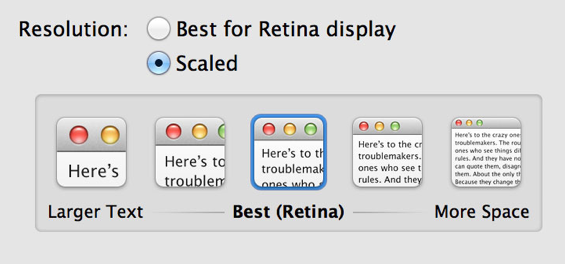
Okay, that’s a mouthful about the display. What else do we have going on here? The new MacBook is the culmination of where Apple has been wanting to go the past couple of years. Ditching most ports in favor of a ‘super’ port, a solid state drive by default (finally), and increasingly fewer internal parts in favor of one board. Lets break this down one by one:
Solid State Drive by default: This is seriously awesome. To grossly oversimplify but make my point, Solid State Drives replace your hard drive with a big RAM chip. No more moving parts for failure, and speed that you would not believe. The past few years, for most people, the CPU has not been the bottleneck, it’s been the hard drive. Even old computers with an SSD seem two to three times faster. It’s really remarkable, and it improves your battery life. Of course, they were hideously expensive, but they are finally down to the point where Apple is including them in a mainstream computer. Huzzah.
Super port: For years, we’ve been plagued with an insane number of ports and cables to use. Things were arguably even worse in the ’90’s which is why USB was a big deal, as it filled several shoes neatly. Back then, Apple released the iMac without a floppy drive and USB only, setting off a lot of hand wringing but also setting the trend.
Today, Apple is dropping the optical drive and leaving three ports: USB, HDMI (bowing to inevitability), and Thunderbolt. To make a long story short, Thunderbolt is fast enough and capable enough to stand in for any port, including, in conjunction with their Cinema Display that has built-in ethernet, essentially acting as a docking port.
Fewer Internal Parts: In a trend they started in the MacBook Airs and decided to continue, Apple is forgoing customization in favor of size – the memory on these puppies is soldered onto the logic board, meaning no more upgrading RAM for you. While this will be a relief for my customers who will no longer have me recommending RAM upgrades to them every time they turn around, it’s unfortunate as a whole. And by unfortunate, I mean ‘lame’.
First, let me state that I get the reasoning. I don’t think that Apple is doing this to provide any kind of ‘built in obsolescence’ into their machines. Frankly, I don’t think Apple has ever worked for that and indeed, from a matter of historical perspective I’d argue that their products continue to be useful and functional much longer than the industry average. However, Apple has never cared about whether or not their products are upgradeable. That they were was a matter of necessity, wherever that impeded the function they wanted to provide, they cheerfully tossed it aside.
And in truth, this mostly hasn’t mattered at all. Do you know how many people, even professionals, upgrade their processors or graphic cards? Well, um, I don’t have exact numbers here, but not at lot. In fact (a fact obviously not lost on Apple) plenty of people never even upgrade their memory or hard drive.
So when you came to a laptop that they wanted to be thinner and lighter, soldering the RAM right on probably seemed like a no brainer.
What this does mean, however, is that if you don’t buy it with the maximum amount of memory right off the bat, you will definitely be feeling the effects of it at some point in the future – this is one of the few components I suggest people upgrade all the time. So you might as well tack on an extra $200 right off the bat when you are buying the thing. What’s more, should your RAM go bad… well. The bottom line is, at this point, is that storage and RAM are two of the only things that do need to be frequently upgraded or replaced, and removing that option is taking the drive for ‘thin’ further than I like.
Quick question: what other devices do they have that have only one port, all the primary components are soldered together, and is exceptionally light and thin? I mention all of this, because it’s all a very good indicator of where Apple would love to go from here.
If you yelled iPad, BZZT WRONG.
Actually, right, but your assumption (that I’m assuming you’ve assumed) along with that is wrong. Apologies for the harsh buzzer, but there are many people fretting that Apple ‘just wants to turn the Mac into a glorified iPad’ – which is completely missing the point.
It’s true, Apple loves what they’ve done with the iPad and the iPhone. They were placed in the remarkable position of getting to invent their vision from the ground up and have it adopted by a huge audience – an opportunity that very few companies get. That being said, the iOS is far from the end point for them, just as the Mac OS was far from the end point. Yes, one day, it’s going to be one device and one operating system. But that device, and that operating system, are not going to be either of the things on the market today. Rather, it will be an amalgamation of both, something that incorporates the strengths of each.
Well, what Apple sees as the strengths, anyway.
I also happen to think That Day is quite a ways away in all reality, the steps that are being taken right now, while significant in a prognostication sense, are pretty baby like. All of which finally leads us to THIS:
Answer the question already! Should I get the Retina Display MacBook Pro?
To which I say: if you’re a performance junkie, or a professional, I’d argue it is by far your best option. The speed of this thing is incredible, and that display (which is going to be astounding for layout, design, and editing) coupled with up to three other displays (No other laptop can even begin to do that, heck, plenty of desktops can’t) means there are almost no reasons to get a desktop over this machine.
To break it down for a pro:
- Display – potentially game changing, and certainly pleasant
- Speed – from the CPU, to the SSD, to everything else, you’d have to spend a serious amount of cash to create a desktop that would rival this particular beast.
- Storage – this could potentially be an issue, as SSD’s are only so large. Then again, current storage for laptops tops out at around 1tb, and for most pros even that is a pretty paltry sum. In other words, trying to fit all your data is a game you’ve lost before it’s begun, you are much better off figuring out a proper data flow/storage/backup plan and enjoy your SSD.
- No 0ptical drive – The number of people, much less individuals in a professional setting, who need and rely on an optical drive in their primary machine is infinitesimal.If you really need one that bad, you can buy an external drive with all the whiz bang features for the odd $20 and put it in your desk, where it will gather dust.
- Soldered RAM Lame as this is, again, if you’re someone who is seriously considering this laptop, you should shell out for the maximum amount no matter what. So for you, this isn’t going to be much of an issue.
On the other hand, if you’re a regular consumer – well. Cool as the retina display is, if you want to read stuff, get two iPads, save yourself a thousand dollars, and give me the second one. All in all, cool though the Retina display is, it’s tough to justify the price tag considering much of the content you’ll be consuming – online – won’t actually be optimized for it. If you like the SSD, you can get one in a regular MacBook for 199 or so – still way cheaper. The only downside is they’ll have an optical drive, and who uses those anymore? Dead weight.
]]>